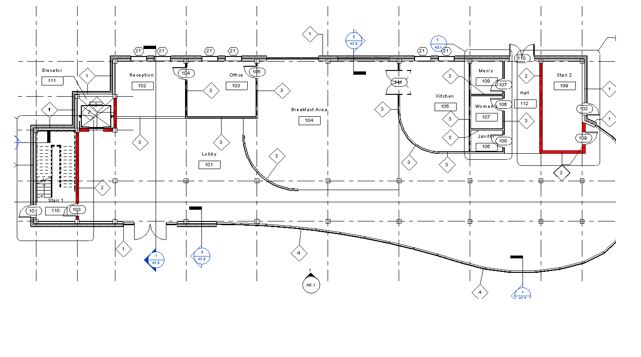Have you ever needed to control the visibility and graphic display of elements that share common properties? Have you tried using the Filters tab?

The potential of Filters within Revit software exclusive to Autodesk Building Design Suite (Premium & Ultimate) are limitless.
This quick tip on ‘View Filters’ uses the example of how to highlight walls that have been assigned a fire rating property using a criteria based search.
The image below shows the original plan view:
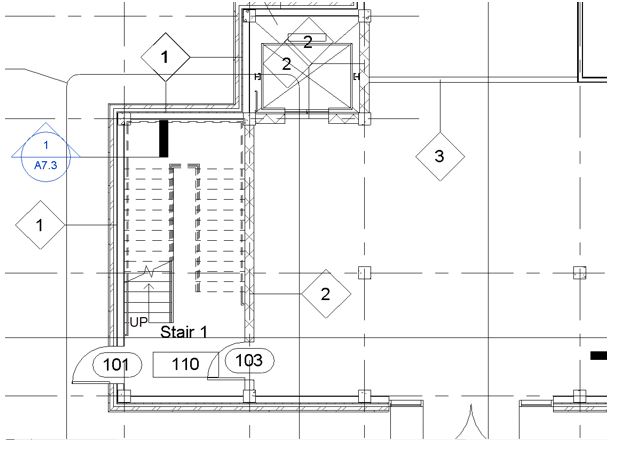
Select one of the walls that you want to override the visibility of and select ‘edit type’ in the properties palette. Note in the Type Properties dialogue box a 1 hr fire rating has been applied to this wall type, we will use this in the next steps.
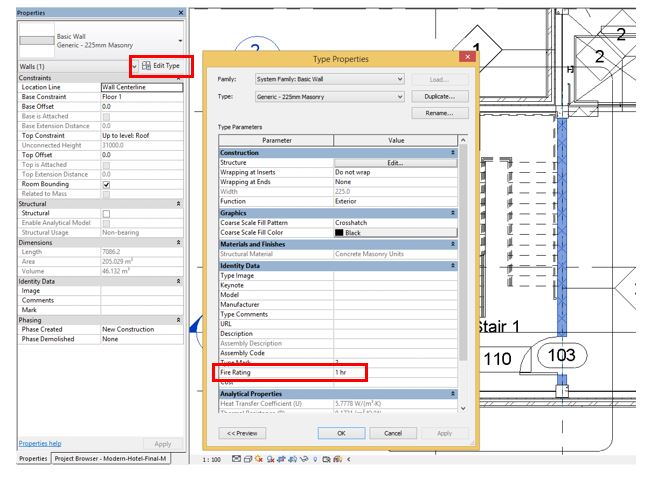
In the View tab, Graphics Panel select the Filters Command. In the filters dialogue box select new and name it. (eg. 1 hr fire protection).
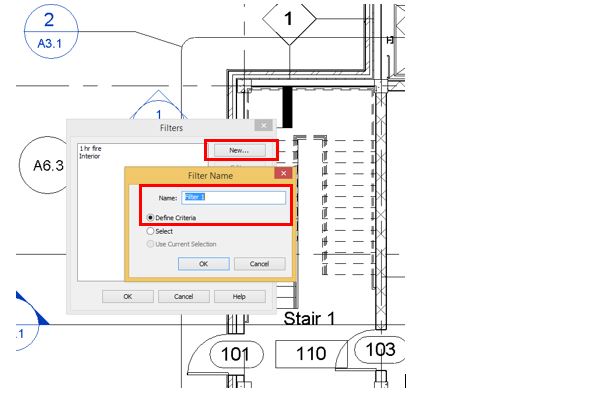
Select the newly created filter, set the category to walls and apply a rule as indicated below in red then close the dialogue box. Here we have selected the 1 hr fire rating property to base the override on.
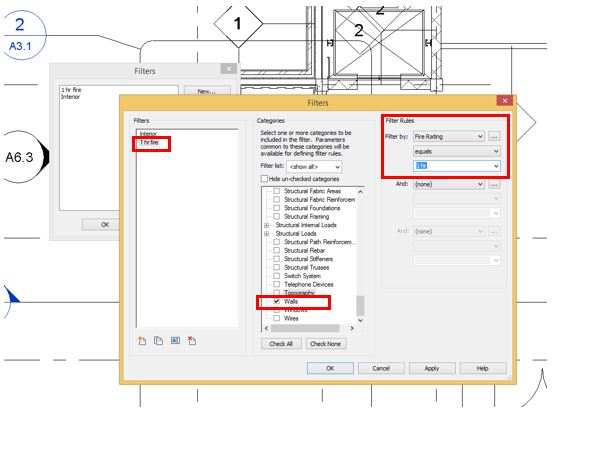
In the plan view open the visibility graphics dialogue box, select the filters tab and add the newly created filter.
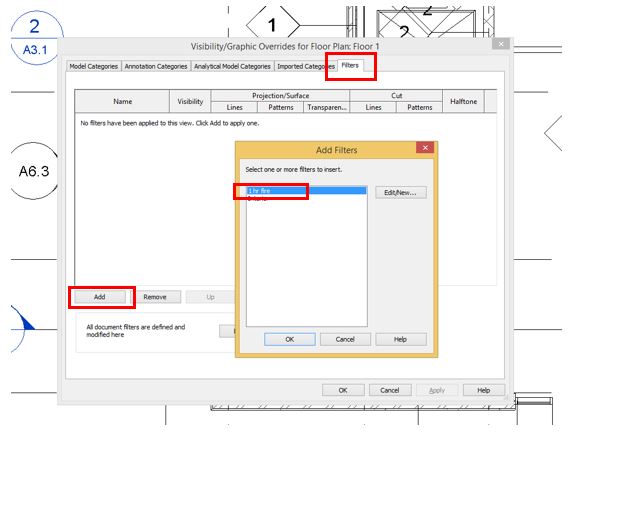
Override the graphics depending on how you want the elements to appear and select apply. In this case we have assigned an override to the cut patterns and the walls will now appear in red.
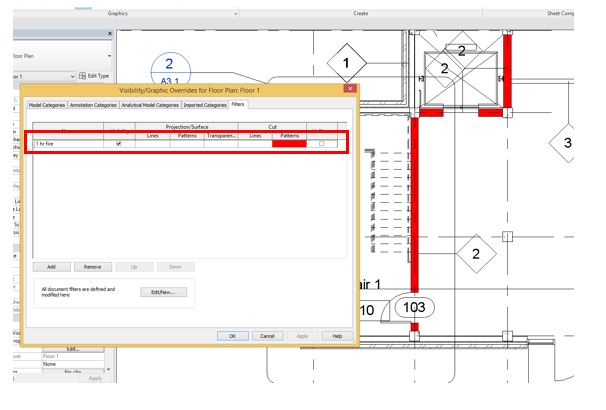
View filters are a powerful way to control the visibility and graphics in a view, as shown in the image below, elements that share a common property can be assigned a graphic override. This can be applied to elements from any discipline including Structural and MEP.